- 087 941 5764
- impactful@lrmg.co.za
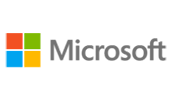

Candidates for this course automate time-consuming and repetitive tasks by using Microsoft Power Automate. They review solution requirements, create process documentation, and design, develop, troubleshoot, and evaluate solutions.
Candidates work with business stakeholders to improve and automate business workflows. They collaborate with administrators to deploy solutions to production environments, and they support solutions
Our courses have flexible delivery options:
This course is intended for:
Developers with a keen interest in providing automated solutions for your organization, Automate time-consuming and repetitive tasks by using Microsoft Power Automate.
You review solution requirements, create process documentation, and design, develop, deploy, integrate, troubleshoot, and evaluate solutions.
Working with business stakeholders, you help to improve and automate business workflows.
Learners should start this course already having the following skills:
Experience with JSON, cloud flows and desktop flows, integrating solutions with REST and SOAP services, analyzing data by using Microsoft Excel, VBScript, Visual Basic for Applications (VBA), HTML, JavaScript, one or more programming languages, and the Microsoft Power Platform suite of tools (AI Builder, Power Apps, Dataverse, and Power Virtual Agents).
By the end of this course, you will be able to:
This course will prepare delegates to write the PL-500: Microsoft Power Automate RPA Developer exam.
Need additional information?
We are here to support your growth every step of the way
Get in touch
Candidates for this course automate time-consuming and repetitive tasks by using Microsoft Power Automate. They review solution requirements, create process documentation, and design, develop, troubleshoot, and evaluate solutions.
Candidates work with business stakeholders to improve and automate business workflows. They collaborate with administrators to deploy solutions to production environments, and they support solutions
Our courses have flexible delivery options:
This course is intended for:
Developers with a keen interest in providing automated solutions for your organization, Automate time-consuming and repetitive tasks by using Microsoft Power Automate.
You review solution requirements, create process documentation, and design, develop, deploy, integrate, troubleshoot, and evaluate solutions.
Working with business stakeholders, you help to improve and automate business workflows.
Learners should start this course already having the following skills:
Experience with JSON, cloud flows and desktop flows, integrating solutions with REST and SOAP services, analyzing data by using Microsoft Excel, VBScript, Visual Basic for Applications (VBA), HTML, JavaScript, one or more programming languages, and the Microsoft Power Platform suite of tools (AI Builder, Power Apps, Dataverse, and Power Virtual Agents).
By the end of this course, you will be able to:
This course will prepare delegates to write the PL-500: Microsoft Power Automate RPA Developer exam.
Certified global best practices in the new technologies…
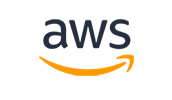
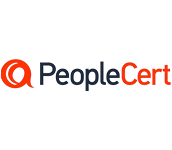
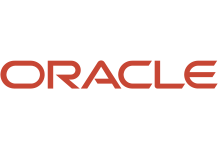
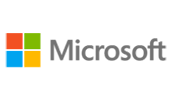
Please complete the form with your information and one of our experts will get back to you soon.

Get in touch
Email: impactful@lrmg.co.za
Tel: +27 87 941 5764