- 087 941 5764
- impactful@lrmg.co.za
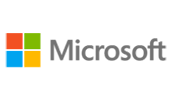

Creating professional-looking documents can give you and your organization a competitive edge. Implementing timesaving features such as document templates and automated mailings can help reduce expenses.
Mastering these techniques will make you a valued employee in your organization. You can also add visual interest to your documents by using the tables and charts features.
In this course, you will learn to create and modify complex documents and use tools that allow you to customize those documents.
You will:
Need additional information?
We are here to support your growth every step of the way
Get in touch
Creating professional-looking documents can give you and your organization a competitive edge. Implementing timesaving features such as document templates and automated mailings can help reduce expenses.
Mastering these techniques will make you a valued employee in your organization. You can also add visual interest to your documents by using the tables and charts features.
In this course, you will learn to create and modify complex documents and use tools that allow you to customize those documents.
You will:
Certified global best practices in the new technologies…
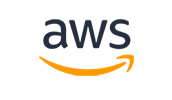
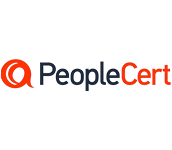
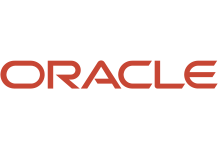
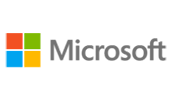
Please complete the form with your information and one of our experts will get back to you soon.

Get in touch
Email: impactful@lrmg.co.za
Tel: +27 87 941 5764