- 087 941 5764
- impactful@lrmg.co.za
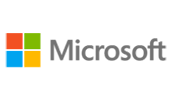

Microsoft Word 2019 is designed to help you move smoothly through the task of creating professional-looking documents.
Its rich features and powerful tools can make your work easy, and even fun. You will learn how to use Word 2019 to create and edit simple documents; format documents; add tables and lists; add design elements and layout options; and proof documents.
In this course, you will learn to use the fundamentals of Word 2019.
You will
Need additional information?
We are here to support your growth every step of the way
Get in touch
Microsoft Word 2019 is designed to help you move smoothly through the task of creating professional-looking documents.
Its rich features and powerful tools can make your work easy, and even fun. You will learn how to use Word 2019 to create and edit simple documents; format documents; add tables and lists; add design elements and layout options; and proof documents.
In this course, you will learn to use the fundamentals of Word 2019.
You will
Certified global best practices in the new technologies…
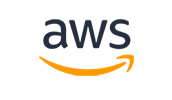
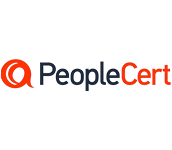
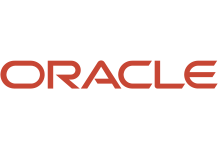
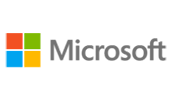
Please complete the form with your information and one of our experts will get back to you soon.

Get in touch
Email: impactful@lrmg.co.za
Tel: +27 87 941 5764