- 087 941 5764
- impactful@lrmg.co.za
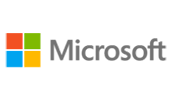

After you master the basics of using Microsoft Word 2016 you are ready to move on to tackling the more advanced features.
These features enable you to create complex and professional documents with a consistent look and feel.
They also enable you to automate tedious tasks such as preparing a letter to send to every customer of your organization.
In this course, you will learn to create and modify complex documents and use tools that allow you to customize those documents.
You will:
Need additional information?
We are here to support your growth every step of the way
Get in touch
After you master the basics of using Microsoft Word 2016 you are ready to move on to tackling the more advanced features.
These features enable you to create complex and professional documents with a consistent look and feel.
They also enable you to automate tedious tasks such as preparing a letter to send to every customer of your organization.
In this course, you will learn to create and modify complex documents and use tools that allow you to customize those documents.
You will:
Certified global best practices in the new technologies…
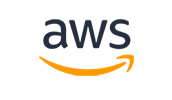
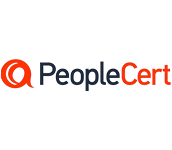
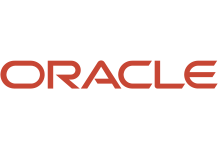
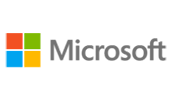
Please complete the form with your information and one of our experts will get back to you soon.

Get in touch
Email: impactful@lrmg.co.za
Tel: +27 87 941 5764