- 087 941 5764
- impactful@lrmg.co.za
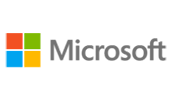

Microsoft® Visio® stands out among similar applications because of its unique ability to draw a wide variety of diagrams, flowcharts, workflows, and organization structures— anything that can be represented by shapes connected by lines.
Most importantly, these shapes can be rearranged and with corresponding lines remaining intact. Visio has improved over the years as features common among Microsoft® Office applications have been added.
Today, Visio is well integrated with other members of the Office family as well as Microsoft’s cloud-based services. This greatly enriches the sharing and publishing of Visio drawings.
In this course, you will examine advanced features to make you more efficient and effective.
You will:
Need additional information?
We are here to support your growth every step of the way
Get in touch
Microsoft® Visio® stands out among similar applications because of its unique ability to draw a wide variety of diagrams, flowcharts, workflows, and organization structures— anything that can be represented by shapes connected by lines.
Most importantly, these shapes can be rearranged and with corresponding lines remaining intact. Visio has improved over the years as features common among Microsoft® Office applications have been added.
Today, Visio is well integrated with other members of the Office family as well as Microsoft’s cloud-based services. This greatly enriches the sharing and publishing of Visio drawings.
In this course, you will examine advanced features to make you more efficient and effective.
You will:
Certified global best practices in the new technologies…
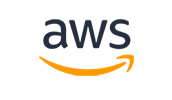
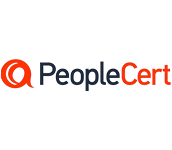
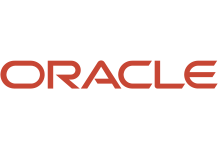
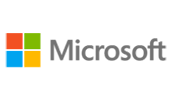
Please complete the form with your information and one of our experts will get back to you soon.

Get in touch
Email: impactful@lrmg.co.za
Tel: +27 87 941 5764