- 087 941 5764
- impactful@lrmg.co.za
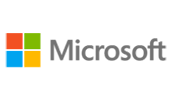

Microsoft Teams is a full collaboration platform and gives groups of people the ability to work together productively.
Learn how Microsoft Teams gives you the tools to stay in touch and get work done with your colleagues and partners.
This course will give guidance on how to use the tools for chat, file sharing, meetings, and calls.
You will:
Need additional information?
We are here to support your growth every step of the way
Get in touch
Microsoft Teams is a full collaboration platform and gives groups of people the ability to work together productively.
Learn how Microsoft Teams gives you the tools to stay in touch and get work done with your colleagues and partners.
This course will give guidance on how to use the tools for chat, file sharing, meetings, and calls.
You will:
Certified global best practices in the new technologies…
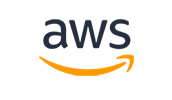
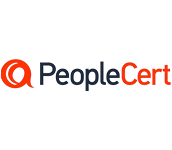
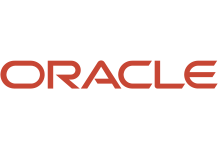
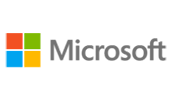
Please complete the form with your information and one of our experts will get back to you soon.

Get in touch
Email: impactful@lrmg.co.za
Tel: +27 87 941 5764