- 087 941 5764
- impactful@lrmg.co.za
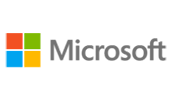

Microsoft Lists is a Microsoft 365 app that helps you track information and organize work.
Lists are simple, smart, and flexible, so you can stay on top of what matters most to your team.
Track issues, assets, routines, contacts and more using smart rules and alerts to keep everyone in sync.
You will see how to design modern ways of working with data for your business that will include blending your list with other Office 365 services.
You will:
Need additional information?
We are here to support your growth every step of the way
Get in touch
Microsoft Lists is a Microsoft 365 app that helps you track information and organize work.
Lists are simple, smart, and flexible, so you can stay on top of what matters most to your team.
Track issues, assets, routines, contacts and more using smart rules and alerts to keep everyone in sync.
You will see how to design modern ways of working with data for your business that will include blending your list with other Office 365 services.
You will:
Certified global best practices in the new technologies…
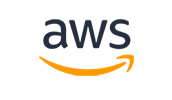
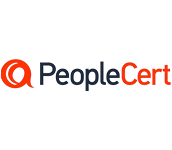
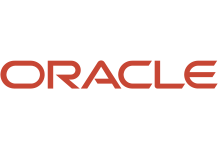
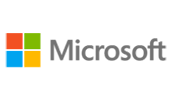
Please complete the form with your information and one of our experts will get back to you soon.

Get in touch
Email: impactful@lrmg.co.za
Tel: +27 87 941 5764