- 087 941 5764
- impactful@lrmg.co.za
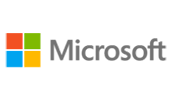

We will walk through creating stunning, and dynamic reports that are appealing as well as effective. Featuring a comprehensive review of a wide array of technical and analytical concepts, this essential guide helps you go from reporting data with simple tables full of dull numbers to presenting key information using high-impact, meaningful reports and dashboards that will wow management both visually and substantively.
This course will provide you with in-depth coverage of the individual functions and tools that can be used to create compelling Excel reports.
You will:
Day 1
Creating a dashboard is not the same as creating a standard table-driven analysis. It is tempting to jump right in and start building right away, but a dashboard requires far more preparation than a typical Excel report. To support this concept, the first part of day 1 is aimed at the theory behind dashboard creation.
This includes but is not limited to the following:
Day 2
We investigate the purpose of data modelling and functions to create analysis tables that various dashboard components can refer to. We also look at documenting the process to ensure that new users of the dashboard system can implement and modify the dashboards as needed.
We look at modifying charts and driving them with data models to make them more dynamic. This includes the use of Macros to automate what is displayed in dashboard content with easy-to-use interfaces and driving changes in display that can be customised to suit the user’s needs.
We also look at non-VBA related ways of automating Charts with the use of Chart Feeders and Form Controls (i.e. the use of check boxes, spin buttons and other such user controls).
Day 3
The final day focuses on integration between other data sources into Excel, (i.e. Access databases) as well as integration between Word and PowerPoint.
We also look at the Power View modelling tool, as a quick and easy alternative to creating customized dashboards.
The final day would then consist of a Dashboard Project that gives the delegate an opportunity to apply what they have learnt.
Need additional information?
We are here to support your growth every step of the way
Get in touch
We will walk through creating stunning, and dynamic reports that are appealing as well as effective. Featuring a comprehensive review of a wide array of technical and analytical concepts, this essential guide helps you go from reporting data with simple tables full of dull numbers to presenting key information using high-impact, meaningful reports and dashboards that will wow management both visually and substantively.
This course will provide you with in-depth coverage of the individual functions and tools that can be used to create compelling Excel reports.
You will:
Day 1
Creating a dashboard is not the same as creating a standard table-driven analysis. It is tempting to jump right in and start building right away, but a dashboard requires far more preparation than a typical Excel report. To support this concept, the first part of day 1 is aimed at the theory behind dashboard creation.
This includes but is not limited to the following:
Day 2
We investigate the purpose of data modelling and functions to create analysis tables that various dashboard components can refer to. We also look at documenting the process to ensure that new users of the dashboard system can implement and modify the dashboards as needed.
We look at modifying charts and driving them with data models to make them more dynamic. This includes the use of Macros to automate what is displayed in dashboard content with easy-to-use interfaces and driving changes in display that can be customised to suit the user’s needs.
We also look at non-VBA related ways of automating Charts with the use of Chart Feeders and Form Controls (i.e. the use of check boxes, spin buttons and other such user controls).
Day 3
The final day focuses on integration between other data sources into Excel, (i.e. Access databases) as well as integration between Word and PowerPoint.
We also look at the Power View modelling tool, as a quick and easy alternative to creating customized dashboards.
The final day would then consist of a Dashboard Project that gives the delegate an opportunity to apply what they have learnt.
Certified global best practices in the new technologies…
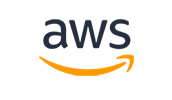
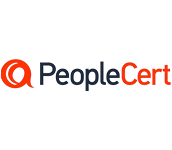
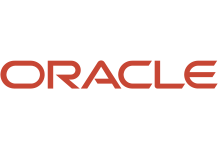
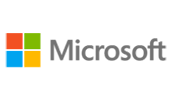
Please complete the form with your information and one of our experts will get back to you soon.

Get in touch
Email: impactful@lrmg.co.za
Tel: +27 87 941 5764